Upgrade your plan
Estimated reading time: 3 minutes
You can upgrade to a Pro or a Team plan from a Free plan, or from your current legacy plan. When you upgrade to a Pro or a Team plan, you will be able to immediately use all the features and entitlements offered in your new plan. For detailed information on features available in each plan, see Docker Pricing.
Note:
If you were previously on a legacy per-repository plan, your plan has been converted to a new Pro or Team monthly plan. For details, see Pricing FAQ.
The following sections contain instructions on how to upgrade to Pro and Team plans.
Upgrade to a Pro plan
To upgrade to a Pro plan:
-
Log into your Docker Hub account.
-
Open the drop-down menu next to your username in the top-right corner and select Billing. The Billing Details page displays billing information about your existing user account.
-
Ensure you have selected your personal account on the left side of the Billing Details page.
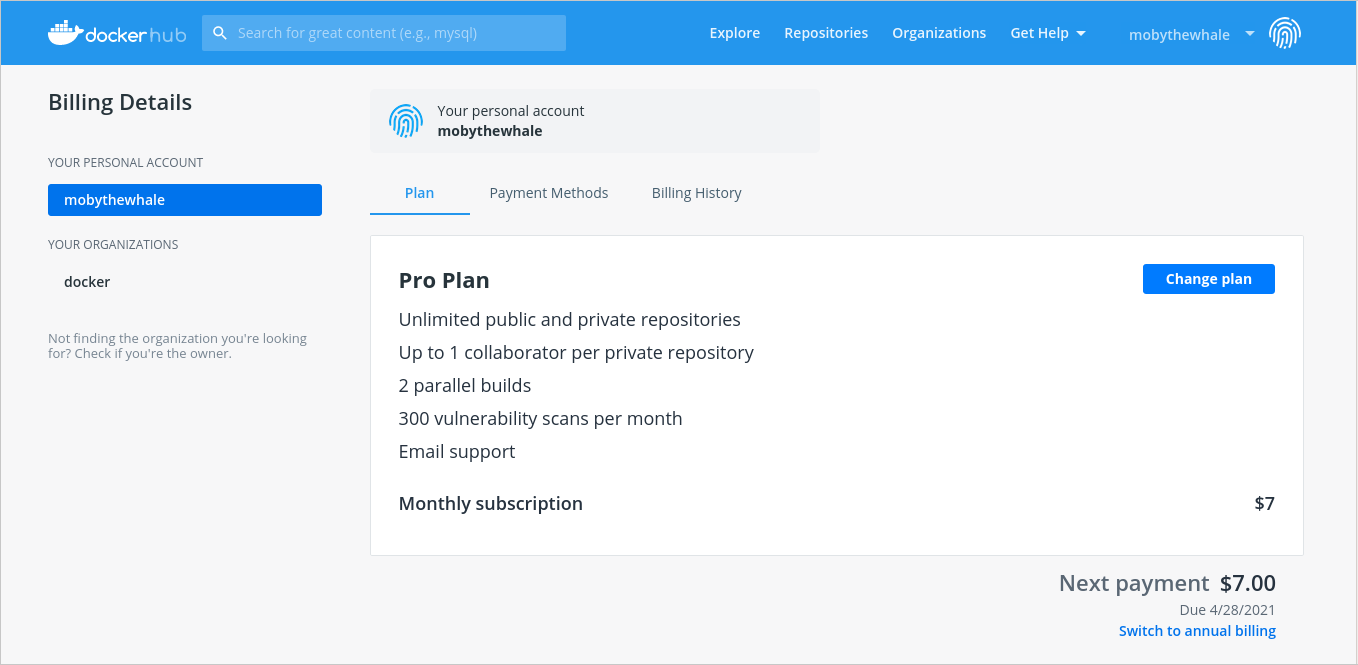
-
Click Change plan to choose a new plan.
-
Review the plan details in the Pro section and click Buy Now.
-
By default, the Payment Method page displays the annual cost to upgrade to a Pro plan. If you prefer to upgrade to a monthly plan, choose pay monthly.
-
Review the card details and the information displayed and click Purchase to confirm.
The Billing page now displays a confirmation of the upgrade with an invoice containing details about your new plan, entitlements, and the total cost.
-
You’ll also receive an email confirming the cancellation of your legacy plan.
Upgrade to a Team plan
To upgrade to a Team plan:
-
Log into an owner account for the organization in Docker Hub.
-
Navigate to Organizations from the menu at the top of the page, then choose your organization.
-
Select the Billing tab.
-
Click Change plan to upgrade to a new plan.
-
Review the plan details in the Team section and click Buy Now.
-
By default, the plan displays the annual cost to upgrade the existing number of users to a Team plan. To switch to a monthly plan, click Pay Monthly.
-
Review and adjust the number of users as required and click Continue to payment.
-
Review the card details and click Purchase to confirm.
The Billing page now displays a confirmation of the upgrade with an invoice containing details about your new plan, entitlements, and the total cost.
You’ll also receive an email confirming the cancellation of your legacy plan.
Upgrade from a monthly Team plan to an annual plan
To upgrade from a monthly Team plan to an annual Team plan:
- Log into an owner account for the organization in Docker Hub.
- Navigate to Organizations from the menu at the top of the page, choose your organization, and select the Billing tab.
- Click switch to annual billing.
-
Review the information displayed on the Change to an Annual Plan page and click Accept Terms and Purchase to confirm.
The Billing page now displays a confirmation of the upgrade with an invoice containing details about your new plan, entitlements, and the total cost.
Upgrade from a monthly Pro plan to an annual plan
To upgrade from a monthly Pro plan to an annual Pro plan:
- Log into your Docker Hub account.
- Open the drop-down menu next to your username in the top-right corner and select Billing to go to the Billing Details page. This page displays billing information about your existing user account.
- Ensure you have selected your personal account on the left side of the Billing Details page.
- Click switch to annual billing.
-
Review the information displayed on the Change to an Annual Plan page and click Accept Terms and Purchase to confirm.
The Billing page now displays a confirmation of the upgrade with an invoice containing details about your new plan, entitlements, and the total cost.